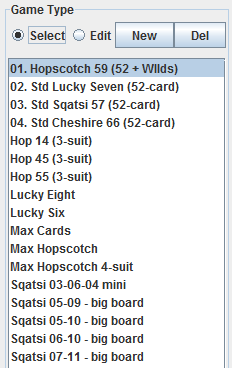|
Boardwalk Player - Creating a New Game
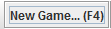 |
<-- From the main window, Click this button for the
Create Game Dialog, to select and play an
existing, saved variation of Boardwalk, or to create, save and play a
new variation of your own. |
Selecting and Playing An Existing Boardwalk Variation
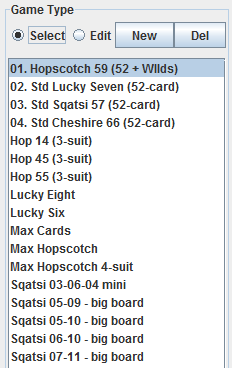 |
Game Type
Select an existing game type from the list of saved game types.
Select mode: Game types can be selected for play,
but their details cannot be edited.
Edit mode: Game types can be selected for play and
their details can be edited.
Click New to create your own, new game type (which
will start with values from the game type currently selected, until you change
them as you like).
Click Del to delete the game type currently
selected.
Click Save to save any changes made to the details
of the currently selected game type.
Click Play or Cancel
to either Play the game type selected, or to
Cancel out of the dialog.
The Details section is where game type editing
takes place. It is to the right of the game type list and includes
settings for: Legal play types, game rules, the number of ranks and suits (of
each rank), and for the board layout, such as the widths of the walks, the
number of cards in the hand, etc. (see below) |
Setting The Deal Code

The deal code shuffles your game's deck of cards.
Select Auto-gen random deal code to get a fully
random (computer-shuffled) deck of cards whenever you click
Play.
Un-select auto-gen, and enter your own deal code
to get a specific deal of the cards. Deal codes can be composed of any series of
letters and numerals, and their significant lengths will be raised to what is
needed to completely shuffle the deck of cards as called for by the given game
type. Many game types have decks of different sizes, which will use
differently sized deal codes. There may be more than 50 digits in the deal
code, but when manually providing a shorter code than this, the short code will
simply be repeated internally by the software until it fills in the total,
required deal code length for the given deck size.
A deal code of zero ("0"), which internally repeats itself across the entire
needed deal code length as a series of zeroes) should produce a perfectly
un-shuffled deck of cards. Also, according to Deal Protocol, when using a
zero deal code, the software will deal the game out in the same, uniform manner.
After zero, the least shuffled decks will be produced by any other single-digit
deal codes.
Each manually specified deal code will always produce exactly the same deal
of the cards for each deck size to which it is applied.
A very short manual code will not shuffle the deck as much, but with four
characters and a diversity among them, the deck could be considered fully
shuffled - 4 digits in base 36 would produce as many unique deals as anyone
could play in a lifetime. With 5 unique digits, it would be more than
anyone could.
Creating Your Own Variation: Editing A Game Type
As follows is an itemized list of what you can see and edit in the details
section for the currently selected game type.
| Name |
Displays the name of the game type as you see it in the game types
list |
| |
|
| Filename |
Each game type is saved as a file on disk. This is the name
the file is saved as.
If you do not try to edit the filename, then the software will
automatically maintain the filename as the game name with any whitespace
and unusual characters removed.
No two game types may have the same filename. |
| |
|
| Change Name... |
Click to get a mini-dialog for changing the game name (and
filename).
If you find this dialog to always have a red
light in it (and not a green light),
then you may not have permission from your operating system to edit or
write to where the data files are on disk. |
| |
|
| Description |
In select mode, displays any given text description of the game
type. Editable in edit mode. |
| |
|
Rules Section
|
|
| Live From Upper |
Select to make live plays from the upperwalk legal |
| |
|
| Live From Lower |
Select to make live plays from the lowerwalk legal |
| |
|
| File From Upper |
Select to make filing from the upperwalk legal |
| |
|
| File From Lower |
Select to make filing from the lowerwalk legal |
| |
|
| Slides To Lower |
Select to make slide plays to the lowerwalk (row 3) legal |
From Upper
|
Select to allow slides to the lowerwalk from the upperwalk only |
From Lower
|
Select to allow slides to the lowerwalk from the lowerwalk only |
From both
|
Select to allow slides to the lowerwalk from either walk |
| |
|
| Lower Ascending |
Select to require that lowerwalk declarations be in ascending order |
| |
|
| Upper Ascending |
Select to require that upperwalk declarations be in ascending order |
| |
|
| If there are no hand plays selected from
the following options, then the game type will not be given a
hand. |
| |
|
| Hand to Lower |
Select to make live plays from the hand legal |
| |
|
| Hand to Upper |
Select to make trump plays (hand to row 2) legal |
| |
|
| High Trump |
Select to make high trump plays (hand to row 1) legal |
| |
|
| Coaxing Upper |
Select to make coaxing to the upperwalk legal. Selecting this
will bring out a corresponding favors section
at right, under Columns/Slots. (Coaxing
and favors can be found under Cheshire, in
How to Play) |
| |
|
Ranks Section
With Wilds, Frees
and Jokers |
There are 3 different wild ranks that a
deck can have: Wilds,
Frees and Jokers. Each wild
rank can be declared and accumulated without regard for rules of
ascending order. There will be as many instances of each wild rank as there are for each rank in the deck, which is equal to the deck's number of
suits.
Jokers are also a "spinner rank", which
means that there can be a variable number of them. When Jokers are
assigned to the hand as their destination, the number of Jokers can be
changed. The size of the hand will change accordingly (and
accommodate the odd count). |
| |
|
| Wild Rank
Destinations |
Select the required destination for a given wild rank. Choose
Upper, Lower,
Hand or Any
for possible choices. For example, when
Upper is selected for Wilds, then
Wilds may only be legally accumulated on an upperwalk foundation. |
| |
|
| Ranks |
This is the number of ranks in this game type's deck of cards.
This will include any wild ranks selected. The standard (non-wild)
ranks that will be used to fill in the number of ranks requested are
given in the following order... Aces are always low and first. For
less than 11 standard ranks, face cards will not be used. For 11 or more
standard ranks, face cards will be used and they will always be greater
in rank than any number cards being used. Proceeding upwards,
numbered ranks up to 15 will be added to fill the total ranks requested.
There are a total of 18 standard ranks available, including Ace through
15 and 3 face card ranks. Add in 3 wild ranks and we have a grand
total of 21 ranks available. |
| |
|
| Suits |
This is the number of instances of each rank in this game type's
deck of cards. There may be up to 5. (The 5th suit is "oceans").
|
| |
|
| Cards |
This is a display of the calculated number of cards in the game
type's deck. |
| |
|
Columns/Slots Section
|
"Slot" refers to a columnar
opening on any given row. In effect, both "slot" and "column" help
us to refer to the width of either walk, as well as the number of
card positions in the hand.
The software will only allow the number of columns or
slots to equal the total size of the deck as configured in the rules and
ranks sections. |
| |
|
| Upper |
Select the number of upperwalk columns. |
| |
|
| Lower
|
Select the number of lowerwalk columns. |
| |
|
| Hand Slots |
See the number of cards, or "card slots" in the hand.
This will be affected by wild ranks assigned to the hand, as well as
hand ranks. |
| |
|
| Hand Ranks |
Select the number of ranks to accumulate in the hand.
Assigning two ranks to the hand means that the player
will have to accumulate (and will be scored upon) two different ranks in
the hand. In scoring ranks in the hand that are not assigned to the
hand, points will be awarded for instances of the hand's most frequently
occurring ranks. |
| |
|
Favors Section
|
When a game type's rules section allows
coaxing on the upperwalk, there may be
favors taken at the beginning of the game.
(Coaxing and
favors can be found under the game "Cheshire", in
How to Play) |
|
|
|
Favors Taken
|
Check each (numbered) upperwalk column for which
a favor is to be
taken on the deal. |
| |
|
By Player
|
Set the number of starting plays in the game for which the player
must take favors. |
| |
|
|